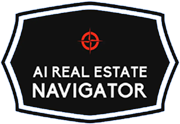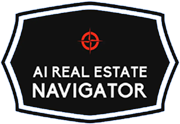Summary
You’ve probably heard about ChatGPT, but maybe you’ve been hesitant to try it. Maybe you’re not “techy,” or you wonder if it’s too complicated. This guide is written for you, the person who is curious but cautious, ready to dip a toe into the world of AI without feeling overwhelmed.

We’ll walk step by step through creating your ChatGPT account, turning off the setting that allows your conversations to be used for training, understanding the difference between the free plan and the paid $20/month plan, and finally writing your very first prompt. Think of this as your warm, friendly introduction, with encouragement along the way.
By the end, you’ll be up and running with ChatGPT and ready to explore how it can help you in everyday life.
Table of Contents
- Step 1: Signing Up for ChatGPT
- Step 2: Adjusting Privacy Settings
- Step 3: Free vs Paid Plan
- Step 4: Writing Your First Prompt
- Faith and Technology: A Perspective
- What is the takeaway?
Step 1: Signing Up for ChatGPT
The first step is simply creating an account. Don’t worry — you won’t need advanced computer skills. If you can sign up for email or shop online, you can do this.
- Open your internet browser (Chrome, Safari, Edge, or Firefox all work).
- Go to chat.openai.com.
- You’ll see a button that says Sign Up. Click it.
- You’ll be asked for your email address. You can use your existing email (Gmail, Yahoo, Outlook, etc.).
- Create a password. Write it down somewhere safe if you need to.
- You may be asked to confirm your email by clicking a link they send you. That’s normal — it’s just to make sure you’re really you.
- After confirming, you’ll set up a few details like your name and birthday.
That’s it! You now have a ChatGPT account.
Think of it like getting the keys to a car. You don’t have to know everything about engines to take your first drive, you just need to sit in the seat and start.
Step 2: Adjusting Privacy Settings
When you first log in, ChatGPT will be ready to go. But one of the smartest things you can do is turn off the option that lets your chats be used for training.
Here’s how:
- In the bottom left corner of your screen, you’ll see your name or a small profile icon. Click it.
- A menu will pop up. Click Settings.
- Inside Settings, click Data Controls.
- You’ll see an option called Chat History & Training. Toggle it off.
What does this do? When it’s off, your conversations won’t be stored to help train future versions of the model. You still get the same features, but your data is kept more private.
For many beginners, especially those concerned about privacy, this is a great first step toward using AI wisely.
Step 3: Free vs Paid Plan
Once you’re set up, you’ll notice that ChatGPT offers both a free version and something called ChatGPT Plus for $20 per month.
Here’s the difference in plain terms:
- Free Plan:
- Uses the “lighter” version of ChatGPT.
- Slower at peak times when lots of people are using it.
- Great for basic questions and experimenting.
- Paid Plan ($20/month):
- Gives you access to more advanced features.
- Faster, even when the system is busy.
- Can handle more complex questions.
For beginners, the free plan is more than enough. It lets you explore and get comfortable without spending a dime. If you find yourself using ChatGPT daily and want it to be faster or more powerful, then upgrading is worth considering.
Think of it like buying a car. The free plan is like a reliable sedan. It gets you where you need to go. The Plus plan is more like a sports car, faster and smoother, but still gets you to the same destination.
Step 4: Writing Your First Prompt
Now comes the fun part: talking to ChatGPT.
When you open ChatGPT, you’ll see a blank box at the bottom of the screen. This is where you type your question or request. What you type is called a prompt.
Here’s a simple first prompt you can try:
“Give me three ideas for a quick and healthy dinner I can make with only five ingredients.”
Type that in and hit Enter. ChatGPT will give you a list of ideas, maybe pasta with vegetables, grilled chicken with rice, or a salad with beans and cheese.
This is where the lightbulb moment happens. You’ll realize that ChatGPT can actually help you in practical ways, right away.
Once you see how it responds, you can try other prompts:
- “Write me a short encouraging message I can send to my friend who is having a hard day.”
- “Help me plan a weekend trip to the mountains on a budget of $300.”
- “Give me three easy Bible verses I can read to remind myself of God’s peace.”
Notice that you don’t need to use special words or commands. Just write like you would ask a friend, and ChatGPT will do its best to help.
Faith and Technology: A Perspective
Many reading this may know that I am a pastor and have also taught Bible at a Christian school. If you’re reading this and wondering whether using AI fits with your faith, that’s an important question. Technology can feel intimidating or even concerning for people of faith.
Here’s a perspective: all tools, whether it’s a hammer, a car, or a computer, can be used for good or bad. What matters is how we, as God’s people, choose to use them.
The Bible reminds us in James 1:5, “If any of you lacks wisdom, you should ask God, who gives generously to all without finding fault.” Wisdom applies not just to spiritual life, but to everyday decisions, including how we use technology.
ChatGPT is just a tool. If used with wisdom and discernment, it can free up time, spark creativity, and even encourage us in our walk with God. The key is to stay grounded in faith, remembering that our ultimate source of truth is not a computer or AI, but the Lord Himself.
So, as you begin this journey, don’t think of ChatGPT as replacing your judgment or your faith. Instead, see it as a tool you can steward well, like any other resource God places in your hands.
What is the takeaway?
Getting started with ChatGPT doesn’t have to be overwhelming.
- You can sign up in just a few minutes.
- You can protect your privacy by turning off Chat History & Training.
- You can explore the free plan before ever considering the paid option.
- You can type in everyday questions and get useful answers right away.
Most importantly, you can approach this new technology with wisdom and confidence, knowing that it is simply a tool. As you learn, you may discover ways it can save you time, reduce stress, and even open up new opportunities.
So go ahead, give it a try. Your first step into AI might just be easier — and more rewarding — than you think.