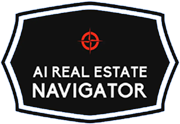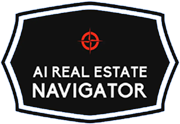Summary of This Info
Stop losing key details in random chats. Create a Project in ChatGPT for each client. A Project is a focused workspace where your chats, files, and instructions live together, so ChatGPT stays on-topic for that client. You can add custom instructions, upload PDFs like pre-approvals and MLS sheets, move existing chats into the Project, and turn on project-only memory so info stays contained. Below you’ll find why this beats general chats, a real-life example, and a step-by-step setup guide.

Table of Contents
- What problem does Projects solve?
- What exactly is a Project in ChatGPT?
- Why Projects beat general chats for real estate workflows
- Real-life example: Two clients, zero mix-ups
- How to set up a Project for a buyer client
- How to set up a Project for a seller client
- How to move an existing chat into a Project
- Memory 101: Keep details where they belong
- Simple prompts you can paste into your Projects
- Privacy, compliance, and common-sense guardrails
- What is the takeaway?
What problem does Projects solve?
If you’ve used ChatGPT for offers, comps, or client updates, you know the pain: one minute you are drafting an inspection response, the next you are buried under unrelated chats. Files and instructions get scattered. Context goes stale. You repeat yourself and waste time.
Projects fix this by giving each client a single place where your chats, files, and instructions stay together. That means fewer mistakes and faster answers.
What exactly is a Project in ChatGPT?
A Project is a smart workspace inside ChatGPT. Think of it like a client folder that holds:
- Chats related to that client
- Files you upload for reference
- Project instructions that guide tone and task details for that client
Projects keep context together and help ChatGPT stay on-topic. They’re available to both free and paid plans, and you can reuse them for ongoing work.
A few helpful facts:
- You can upload PDFs, spreadsheets, images, and docs to a Project. Plan limits apply to how many files you can attach.
- Project instructions override your global custom instructions inside that Project, so you can tailor how ChatGPT responds for that client.
- You can move existing chats into a Project so you don’t lose past work.
Why Projects beat general chats for real estate workflows
Here’s the simple head-to-head comparison agents care about:
General Chats
- Mix buyer, seller, and marketing work in one long list
- Files live all over the place
- You repeat info about price range, timelines, and lender notes
- Higher chance of mixing up addresses or deadlines
Projects
- Everything in one place for that client: chats, files, and instructions
- Client-specific instructions keep tone and details consistent
- Project memory keeps context focused on that client only
- Move past chats into the right client folder
- Cleaner retrieval when you come back days later and need the last version of an addendum or a comps summary
For agents, this means fewer mistakes, faster drafts, and better client communication.
Real-life example: Two clients, zero mix-ups
Meet two clients in the same week:
- Buyer Project: “Smith Purchase — 114 Maple Ct”
- You upload the pre-approval letter***, MLS sheets, your showing notes, and the HOA docs.
- In Project instructions, you tell ChatGPT to answer like a transaction coordinator who keeps replies under 200 words, uses checklists, and asks clarifying questions.
- You ask for a clean offer summary with key terms, a templated buyer update, and a list of next steps by deadline.
- Seller Project: “Lopez Listing — 52 River Run”
- You upload your listing agreement***, staging checklist, marketing calendar, and last year’s tax card.
- Project instructions say to write in a friendly but direct tone, always include a brief timeline, and avoid any language that could raise Fair Housing concerns.
- You ask for a weekly seller update template, open house talking points, and an inspection prep checklist.
Because each Project has its own files and instructions, ChatGPT will not confuse Smith’s timeline with Lopez’s pricing strategy. That separation keeps you accurate and fast.
How to set up a Project for a buyer client
Follow these steps once, then repeat for every buyer:
- Create a new Project
- In ChatGPT, click New project in the sidebar. Name it like this:
Buyer – LastName – StreetAddress. Pick an icon and color so it’s easy to spot later.
- In ChatGPT, click New project in the sidebar. Name it like this:
- Add Project instructions
- Open the three-dot menu in the upper right of the Project and choose Project instructions.
- Paste a short, plain-English guidance block like: “You are my assistant for the Smith purchase at 114 Maple Ct. Keep answers under 200 words. Use checklists. Ask one clarifying question if details are missing. Prioritize accuracy and plain language. If I ask for legal or tax advice, remind me to consult a professional.”
- Upload buyer files
- Add the pre-approval, MLS PDFs, showing notes, HOA docs, and any disclosures. Keep file names clear, like
PreApproval_Smith_ABC_Lending_2025-09-01.pdf. Plan limits govern how many files you can upload.
- Add the pre-approval, MLS PDFs, showing notes, HOA docs, and any disclosures. Keep file names clear, like
- Turn on project-only memory if you want a sealed workspace
- When creating a new Project, choose project-only memory to keep memory contained to that Project. This helps prevent details from leaking into other client conversations and vice versa. Make sure memory is enabled in Settings.
- Start with high-value prompts
Try these inside the buyer Project:- “Summarize the HOA and highlight any rental restrictions or special assessments.”
- “Draft a buyer update for John and Kelly covering the appraisal date, loan milestones, and contingencies due this week. Keep it friendly and clear.”
- “Create a checklist for our home inspection day. Include reminders to test outlets, verify ages of systems, and photograph serial plates.”
- Keep the Project clean
- Use short, clear chat titles: “Offer terms v1,” “Inspection prep,” “Appraisal Q&A.”
- If you accidentally worked in a general chat, move that chat into the Project so everything stays together.
How to set up a Project for a seller client
Repeat the same structure with seller-specific materials:
- Create a new Project
- Name it
Seller – LastName – StreetAddress. Pick a unique color and icon.
- Name it
- Add Project instructions
Suggested block: “You are my assistant for the Lopez listing at 52 River Run. Keep answers under 150 words. Use bullet points. Always include a short timeline of next steps. Avoid any phrasing that could be interpreted as steering or discriminatory. If I ask for legal advice, prompt me to consult an attorney.” - Upload seller files
- Listing agreement, photos plan, staging checklist, pre-listing inspection, marketing calendar, and the tax card. File limits vary by plan.
- Use project-only memory if you want tighter separation
- Enable it at Project creation so the assistant only draws on chats within this Project. This keeps client-specific details from bleeding into other work. Ensure memory settings are on.
- Prompts to run
- “Draft a seller update that covers photo day, go-live date, showings protocol, and weekly check-in time.”
- “Give me three versions of a listing description that stay within 800 characters.”
- “Create an inspection prep checklist for the seller with timing and a short explanation for each task.”
- Keep communication tight
- Rename chats by task: “Description v2,” “Price strategy explainer,” “Seller update 9-15.”
How to move an existing chat into a Project
Already brainstormed an offer or wrote a price strategy in the general chat? No problem.
- From your chat list, drag the chat into the correct Project. Or open the chat menu and choose Move to project.
- After moving, the chat will use that Project’s instructions and context. If you need to remove it later, open the chat menu and choose Remove.
Memory 101: Keep details where they belong
Project memory keeps ChatGPT focused by using conversations only from that Project as context. That means you can talk about “the inspection on Tuesday” and ChatGPT knows you mean the inspection for the Smith purchase, not some other client.
Project-only memory takes it further. With it on, chats in that Project cannot reference conversations outside the Project, and your global saved memories are not used. This is ideal when you want a well-defined workspace for a single client. Make sure memory is enabled in Settings.
If you prefer, you can control memory in general with Saved Memories and Chat History in settings, including turning memory off, clearing memories, or using temporary chats.
Simple prompts you can paste into your Projects
Here are copy-and-paste starters designed for busy agents. Use them inside the right Project so responses stay on-topic.
Buyer Project
- “Summarize this MLS sheet for my clients in 8th grade reading level. Keep it objective and include three bullet pros and three bullet considerations.”
- “Draft an offer summary with purchase price, EMD amount, financing type, appraisal terms, and contingencies. Format as a clean checklist.”
- “Create a buyer update for today with what is done, what is pending, and what could delay closing.”
Seller Project
- “Write a simple weekly update for the seller that covers showings, feedback themes, marketing steps taken, and our next three actions.”
- “Turn this inspection report into a punch list grouped by urgent, should do, and optional.”
- “Generate a pre-listing calendar with key dates for photos, sign install, go-live, and first review of activity.”
Cross-cutting
- “Ask me three clarifying questions before you start.”
- “When I upload a file, tell me what it is, what matters in it, and what I should do next.”
Privacy, compliance, and common-sense guardrails
- Client privacy: Only upload what you need. If a file is sensitive, consider redacting before upload. You can remove files later from the Project when they’re no longer needed.
- Fair Housing: Avoid language that could be interpreted as discriminatory in any update, description, or message. Set this expectation in your Project instructions.
- Accuracy: Treat outputs as drafts. Verify numbers, dates, and contract language. If you need legal or tax guidance, consult a professional.
- File limits: Plans differ on how many files you can upload per Project. The Free tier supports a smaller number of files, while paid tiers allow more. Check the official limits as they may change.
What is the takeaway?
If you run your business from general chats, context gets messy. A Project per client gives you order. Your chats, files, and instructions stay together, your assistant stays focused, and you work faster with fewer mistakes. Use a clear naming system, attach the right exhibits, set crisp instructions, and turn on project-only memory when you want a sealed workspace. You will feel the difference the next time you draft an offer, prep for inspection, or send a seller update.
***I highly recommend not uploading any personal information into ChatGPT in the interest of privacy. Please use discretion. If you upload information with identifying information, please consider blacking out this information as a best practice for protecting client information.